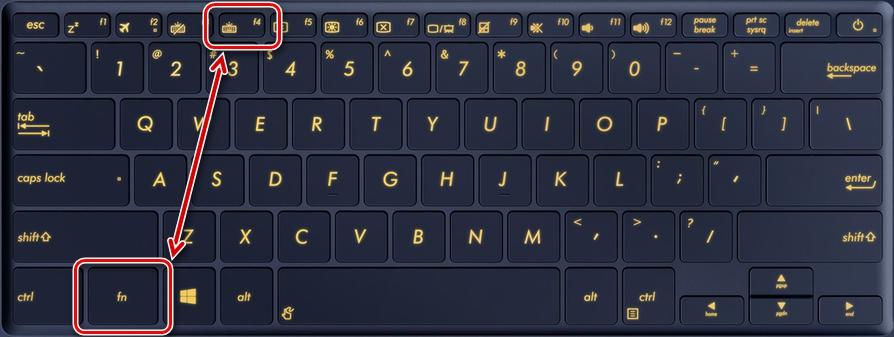Turning on and setting the keyboard backlight on your laptop
You can turn on the keyboard backlight on your laptop only if it is installed there. This feature is not implemented everywhere, so first of all you need to clarify whether there is such an addition, so that if necessary to figure out how to properly enable or configure it. Also, the backlight can have additional features, but to use them, you will need special programs.

How to find out whether there is such a function on the laptop, the peculiarities of switching on
Not all models are equipped with a backlight, but if you follow a few simple recommendations, you can quickly find out its presence and understand the peculiarities of turning it on. Despite the variety of options on the market, the process is always about the same:
- The easiest thing to do is to read the laptop manual, if you have one handy. Very often you can easily find an electronic version, usually written on a disc with the drivers (if available).
- If you have access to the Internet, you can go to the technical support site of the laptop manufacturer and through the catalog find your model. In the technical information the availability of backlighting is usually prescribed separately, so it is not difficult to clarify this issue.
- Another solution is to enter a query in the search box of the browser and read the results. You can simply go to one of the thematic forums and find a thread about your model. If there is no data there, you can ask a question and get an answer from other users.
- It is worth carefully examining the buttons, if one of them has a small image of a keyboard, then most likely there is a backlight in the model. Often this symbol is highlighted in a different color for visibility, which will further simplify the search.
If it turns out that the laptop model has a backlight, but at the same time the buttons are never lit, you need to deal with the peculiarities of the power. Most often the symbol with the keyboard is located on the functional row of keys (F1-F12) or on the arrows. To turn on the device Press the Fn key and the one with the backlight symbol simultaneously.The combination may be different. Usually after that it is turned on.
Another option is a separate button located next to or on the main keyboard. Such solutions are also available in some models, here everything is even simpler - you just need to press to turn on the light.

If you pressed the wrong combination by mistake, you can disable the function for which the accidentally pressed key combination is responsible by pressing them again.
Description of switching the backlight on and off depending on the manufacturer
To turn on the keyboard backlight on the laptop, you need to select the appropriate section and study the information for a particular brand. This is usually enough to get to grips with the topic, if the system is fine and there are no malfunctions or breakdowns.
Asus
In Asus laptops, most often to turn on the keyboard backlight, you need to press the key combination Fn+F4. If you keep it pressed for a while, you can increase the brightness.
If you press F3 instead of F4, the backlight will turn off. And if you hold it without releasing it, the brightness will gradually decrease to the desired limit.
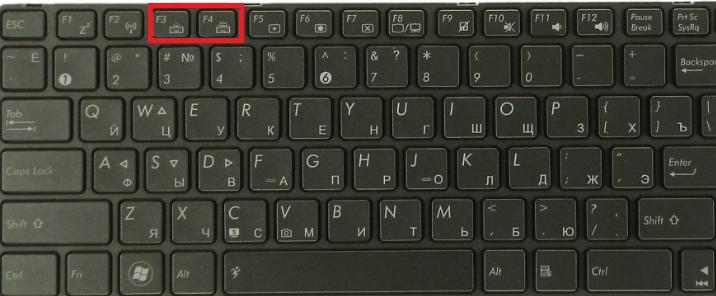
Some Asus models have a built-in ambient light sensor. If it is active, the backlight will turn on automatically when the light level is below the set limit.
Video instruction on setting up Asus:
Acer
In equipment from this manufacturer, the light is most often turned on by simultaneously pressing the keys Fn and F9. If you need to disable the function, press the same combination - everything is simple.
Some advanced models have Button called Keyboard backlight.. In this case, the light is turned on and off by pressing it. Most often it is located on the left side.
Video will help to turn on the keyboard backlight on Acer Nitro5
Lenovo
This manufacturer produces many inexpensive models, so they are often found among users. It is simple - to start the backlight, you need to click on the keys Fn and Space, it will turn on with medium brightness.

If you need to increase the intensity of the backlight, you need to press the above button combination again. The same should be done if you want to turn off the light altogether. There are no other options in Lenovo, which greatly simplifies the process.
Lenovo laptop setup video.
Sony
In laptops from this manufacturer, it is necessary to control the backlighting of the buttons VAIO Control Center program.. In it, select the item "keyboard", which has a tab "keyboard backlight".
Most often, the system is set to automatically turn on and off depending on the ambient light. If the function is not needed, you need to put a dot on the item "Do not turn on" and save the changes.
By the way! You can choose to keep the button lights off when the laptop is running on battery power. In this case, if the equipment is plugged in, everything will work as usual, and if the power is from the battery, the light will not turn on to save power.
Also in the app, you can select the mode of operation when idle. There are options to turn the lights off after 10, 30 and 60 seconds. Or you can put a checkmark on the item that prohibits turning off the lights even if the laptop is idle for a very long time.
Video repair laptop SONY.
Samsung
In many Samsung models, the backlight is turned on automatically by the built-in photocell. If this does not happen, you must try to turn it on with a combination of keys Fn and F4.
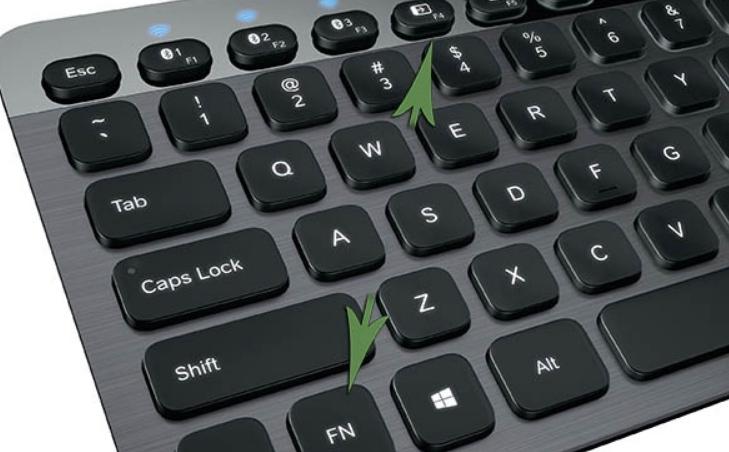
If this option does not help, it is worth looking for the flashlight button and press it simultaneously with Fn or F4. Turn it off with the same combination.
HP
For HP laptops to have backlighting, you need to buy Pavilion lineup models.models and they always have this feature. Usually it works by default, but sometimes you need to turn on the light in one way:
- In some models, the F5 or F12 button is responsible for this, depending on the model.
- If there is a symbol of three horizontal dots on the left side of the space bar, you can turn on the backlight by pressing this button and Fn at the same time. It is turned off in the same way.
- The DV6 line has a separate button for the backlight, indicated by three horizontal dots.
When the light fades quickly and it causes inconvenience, you need to set a timeout for a convenient time. To do this you should enter the BIOS and there find the item "Advanced". In it select the tab "Built-in Device Options", in which put the cursor on the line "Backlight keyboard timeout" and press the spacebar to open the settings.

In the window that opens, select a delay so that the backlight is turned off at a convenient time. There you can also disable this function if you want the keys to be on all the time.
After watching the video you will learn how to turn on the FN keys on your HP notebook
Dell .
Dell laptops have different options for turning on the lights on the keyboard, it all depends on the model. The combination always consists of two buttons, the first is always the same - "Fn", and the second can be F6, F8 or F10.
It is also possible to configure the mode via BIOS. There, in the tab "System Configuration" there is a point "Keyboard Backlight", in it you have to select the settings. In the "Dim" mode the brightness will be medium, and in the "Bright" mode the maximum. There you can disable the function so that it does not work. This is the only way to adjust the brightness.
Video example of turning on the keypad backlight on Dell via Bios
Huawei
This brand has also begun to produce high-quality Huawei MateBook laptops, which resemble the famous MacBook not only in name, but also in appearance. Some modifications have a separate button for switching on, which works in 3 modes - off, dimmed light and bright backlight.
For some models it is necessary to press a combination of Fn and one of the keys of the functional row with the backlight icon. The system in this case is the same - The first press turns on the dim light, the second press turns on the bright light and the third press turns it off.
MSI
The company produces laptops for gamers, so in almost all models the keys are backlit, and in many lighting is made unique to distinguish the technique from the general range. At the same time, the options for enabling and setting can be different.

More often than not, there is a separate button on top of the MSI notebook above the main keyboard. Or you need to press one of the hotkeys in combination with Fn. The setting can also be done with the buttons, the combinations are different.
Many models have a special utility that not only sets the parameters of the backlight, but can also change its colors or provide a shimmering effect.
To turn off the light, you need to press the same as to turn it on, but in some cases you need to click the Fn button several times in a row.
MacBook .
In all the latest models of this manufacturer, the backlight turns on automatically when the light falls below the permissible level. A built-in ambient light sensor is responsible for this. Some operating parameters are set manually through hotkeys.
To set the time that the system will work when idle, you need to click on the item "Boot Camp"., which is located in the taskbar. From there you will find the tab "Boot Camp Control Panel" tab., where the settings are set.
From the video you will understand what to do when the keyboard backlight does not work in MacBook
Microsoft Surface
If you use this hybrid laptop model, it is not difficult to adjust the backlighting of the buttons. To turn on the light or increase its brightness you need to Press and hold down the Alt and F2 buttons simultaneously.
If you want to decrease the brightness, use combination of Alt and F1 keys. No other settings are provided.
How to change keyboard backlight color
First, you must clarify what LEDs are used for keyboard illumination in your notebook. If they are monochrome, you can not change the color using the settings. But if they are RGB diodesLEDs, then adjust the different shades is not difficult. The main thing - to understand the peculiarities of the process, which depend on the laptop model:
- In Dell models, it is necessary to enter the BIOS and in the system settings to find the item "RGB keyboard backlight". There you can change the standard colors (green, white, blue and red) or add custom options, for that there are special input boxes on the right side of the screen. After making changes, be sure to save them, then you can exit the BIOS and restart the laptop.
- Many laptops use applications to adjust and customize colors. These can be brand specific developments or universal programs (e.g. Steel Series Engine) which allow you to work with most models.
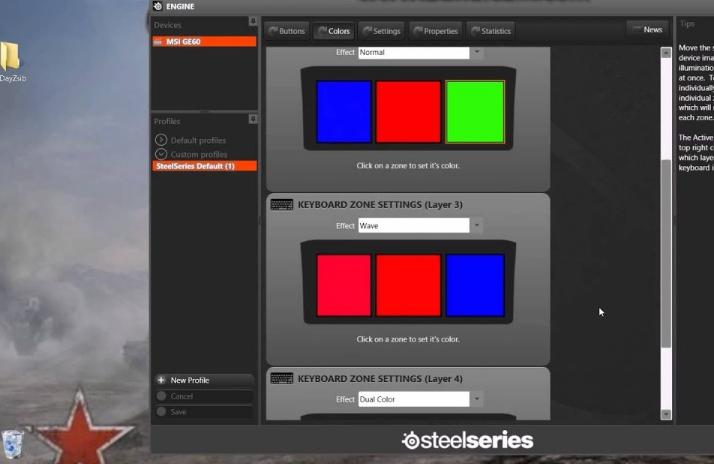
If you want, you can change the color of the buttons even in versions that do not have this function. There are two solutions, one simpler and one more complicated:
- Disassemble the keyboard and glue a translucent film of the desired color on all transparent elements, through which the light passes (it can only be letters or and the contours of the buttons). The work is not difficult, but it is painstaking and requires accuracy. In the end, the shade will change to the desired one.
- The second way is more radical. It should be used by those who know how to work with a soldering iron. It is necessary to pick up LEDs with the same characteristics and mounting that are installed in the backlight, but use not monochromatic, but colored. Desolder in order diode by diode and solder a new one in its place.

Desoldering diodes You can also use a small torch to heat the insertion place for a short time to melt the solder.
If the system was reinstalled, you need to install drivers for all devices used in the laptop, including the keyboard backlight. Without this, the lighting will not work, moreover - the keyboard itself may not work properly, especially if there are additional keys.
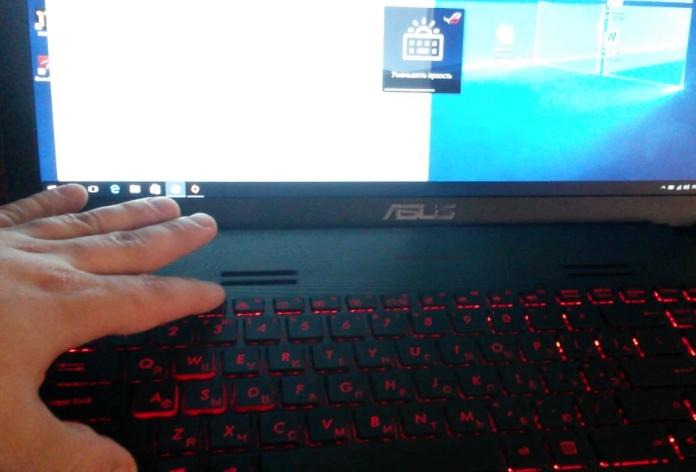
If you do not have the driver disk handy, you can find it on the Internet. To do this, you need to know the model of your device and enter a query in a search engine. It is better to download the driver from the official website manufacturer's official website or from well-known portals with a good reputation. Most often, in order for the changes to take effect, you should restart your laptop.
Why the backlight does not work, possible causes and their solution
If the laptop model has a backlight, but it does not turn on the right key combination, there may be several reasons. They differ from each other, so it is necessary to understand each of them:
- The backlight is disabled in the BIOS. The most common situation is to enter the BIOS, find the appropriate tab and put a dot opposite to enable (or remove opposite to disable). Features depend on the model of the laptop, there is detailed information online, so it is not difficult to figure out.
- It is necessary to update Windows 10. Often the problems arise due to hardware failures or outdated drivers, which leads to conflicts and the backlight stops working. Updating and troubleshooting will help to fix the problem.
- If the backlight sensor is responsible for switching on, it may be the cause of the malfunction. Because the sensor has failed, the light will not turn on even through the buttons, so it will have to be replaced.
- Sometimes the problem is in the backlight control circuit on the motherboard. In this case, you need to take the laptop to the service to fix the breakdown.
- Also, the cause may be in the moisture in the keyboard. In this case, you can try to clean it, if it does not help, you will have to replace the button unit.

Figuring out how to turn on and adjust the keyboard backlight on a laptop is not difficult if you learn the features of the model and activate the work in the BIOS. If after that the problem is not solved, you need to look for a fault and fix it.